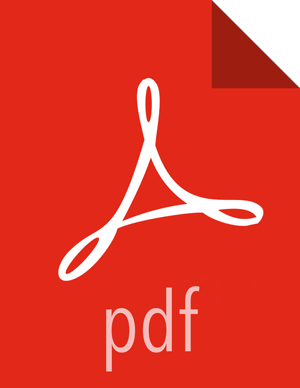1. Deploying the Slider View
Refer to the Ambari Administration guide for general information about Managing Views.
From the Ambari Administration interface, browse to the Views section.
Click to expand the Slider view and click Create Instance.
Enter the instance name, the display name and description.
Enter the configuration properties for your cluster.
Property
Description
Example
Ambari Server URL (required)
The Ambari REST URL to the cluster resource.
http://ambari.server:8080/api/v1/clusters/MyCluster
Ambari Server Username (required)
The username to connect to Ambari. Must be an Ambari Admin user.
admin
Ambari Server Password (required)
The password for the Ambari user.
password
Slider User
The user to deploy slider applications as. By default, the applications will be deployed as the “yarn” service account user. To use the current logged-in Ambari user, enter
${username}.joe.user or ${username}
Kerberos Principal
The Kerberos principal for Ambari views. This principal identifies the process in which the view runs. Only required if your cluster is configured for Kerberos. Be sure to configure the view principal as a proxy user in core-site.
view-principal@EXAMPLE.CO
Kerberos Keytab
The Kerberos keytab for Ambari views. Only required if your cluster is configured for Kerberos.
/path/to/keytab/view-principal.headless.keytab
Save the view.